The HeiDoc.net eBook Downloader connects to the Kindle Cloud Reader and can convert most of your Kindle books into an HTML document. You can also copy text and images from your Kindle books directly from the download tool in order to paste them into your own documents. The download tool does not tamper with Kindle's DRM.
So why do we need this tool when there are a lot more sophisticated tools like Calibre? For example, if you have no registered Kindle device, Amazon doesn't let you download the eBook as a file, so Calibre in that case is useless, but our downloader can still grab that content through the Cloud Reader. The tool can also be used for a quick copy & paste action from a Kindle book. Our tool does not tamper with Kindle's DRM, since the Kindle Cloud Reader delivers the book's contents in plain HTML.
Important: Since the Kindle web reader no longer supports Internet Explorer, but the download tool is based on that browser, it is currently non-functional. Please wait kindly for a new version based on Microsoft Edge instead.
Download: eBook Downloader.exe
Version: 1.01
Release Date: 15 January 2017
Requirements: Windows 8 or newer, .NET Framework 4.6.1 or newer, Internet Explorer 10 or newer.
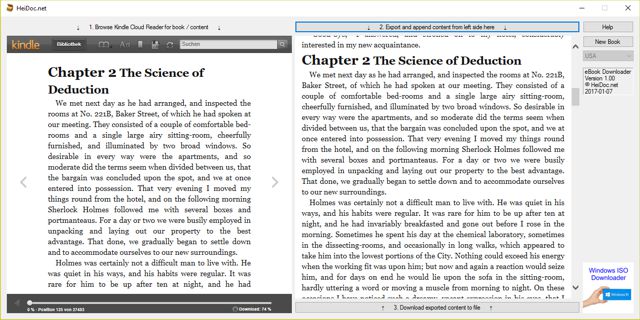
Release History
Version 1.01 (15 January 2017): Localization for French, Spanish, Portuguese, Dutch, Japanese, Chinese,
German; added copy buton, added print button, redirect help button to correct help page, support for Topaz format books,
removed legacy version.
Version 1.00 (10 January 2017): Initial release.
Help – How to Use this Tool
Using the HeiDoc.net eBook Downloader is very straightforward. On the left side panel you can browse through the Kindle Cloud Reader. This is the same web application that you can access through read.amazon.com. If you want to access a specific country version of the Cloud Reader (for Amazon Canada, UK, Germany etc.), you can do so by selecting a different country in the dropdown box.
The download tool can only work when you have opened a book in the Cloud Reader. Opening and reading books in the Cloud Reader works just the same as on an actual Kindle device, or on the Kindle app.
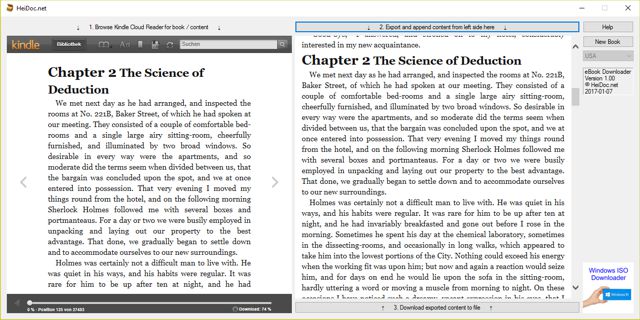
The panel on the right side collects all the scraped content coming from the book on the left side. This panel comes with two big buttons. The top button scrapes the content from the left side (approx. one chapter per click), finds the position where it belongs, and adds it to the panel.
After a successful click on the top button, you can then proceed to turn a couple of pages forward on the left side, until you reach the next position that has not yet been exported. Then push the top button again. Another chapter is appended on the right side. You can keep repeating these steps.
Once that process is complete, and you've reached the end of the book (or even before you reach the end in case you don't need all of it), you can then click the bottom button on the right side panel. Clicking that button lets you save the scraped content into a single HTML document, including all images.
The saved HTML document can be imported into any text processor such as Microsoft Word, for further editing. It can also be opened and viewed in any internet browser. Most e-reader devices should also be able to display the HTML document, although it might be more comfortable to read if you convert it to PDF before you copy it to your device.
The "New Book" button can be used to discard all scraped content, so you can start a new process on a new book.
How does the Download Tool Work?
Let's have a quick look at what the eBook Downloader actually does. We have nothing to hide about it, and want to demonstrate that it doesn't in fact remove any DRM.
So let's look at the HTML source of the Kindle Cloud Reader. If you go to read.amazon.com, select one of your books, and press the F12 key, a new browser window opens, in which you can navigate the HTML source of the Cloud Reader. If you navigate through the source, you'll eventually find the content of the page that's currently being displayed.

Here you can right click on a specific element, or the <html> root that contains this content, and copy that node as HTML. If you paste it to a new text document, you've successfully managed to accomplish what the download tool can achieve with a single click.
As you can see, this tool merely provides a semi-automated way of executing a small number of manual steps. We do not break any DRM, but simply copy and paste the unencrypted HTML source of the Kindle book.



