SAPconnect is the interface that connecs NetWeaver to external communication servers such as SMTP (e-mail) and fax, and is also part of the NetWeaver Trial installation. Setting the interface up is quite simple. Once done, you'll be able to send e-mails from your Mini SAP.
Part 1: Configure Windows
Configuration must be done in two places, both on the Windows side, as well as on the NetWeaver side. Descriptions and screenshots in this article are based on Windows Server 2003 R2, Enterprise Edition and SAP Netweaver 7.02 SP6. Configuration on another OS and/or SAP release would be very similar.
Starter and Home editions of Windows come without any integrated SMTP server. If you want to set up SAPconnect on either of these, you'd have to install a 3rd party SMTP server, which is not focused upon any further in this article.
The Windows SMTP server is part of Internet Information Services (IIS). By
default, SMTP is deactivated, and must be added as a Windows component
through the control panel. Select the subcategory POP3 Service of
E-Mail Services. In the description is says:
"The Simple Mail Transfer Protocol (SMTP) is also insalled."
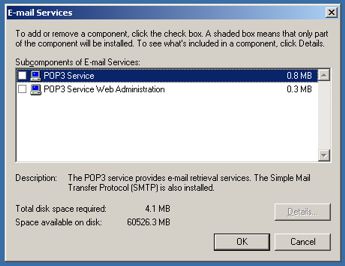
After activating SMTP, it can be configured through the IIS Manager.
Navigate to the node Default SMTP Virtual Server, and maintain its
properties.
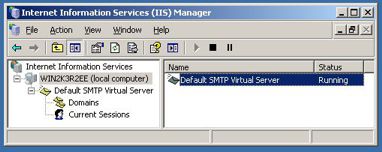
In the SMTP Server properties, navigate to the tab Access, and in
Relay Restrictions press the button Relay. There you grant
relay access to the server for the IP address 127.0.0.1 only. Unrestricted
relay access is a severe security risk, so I strongly suggest not to
leave this step out.
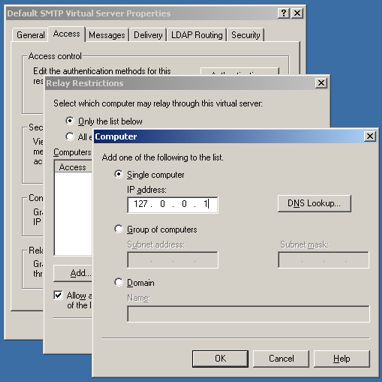
Part 2: Configure Netweaver
On the NetWeaver side, configuration is done in transaction SCOT
(SAPconnect Administration). Maintain the node SMTP to go to the
detail view.
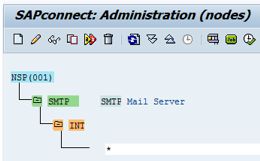
Enter the data as seen in the screenshot: Description Mail Server,
Maximum waiting time for repeat send attempt procedure 30 minutes,
tick the box Node in use, Mail Host localhost, and Mail Port
25, then press the Set button for Supported address types
Internet.
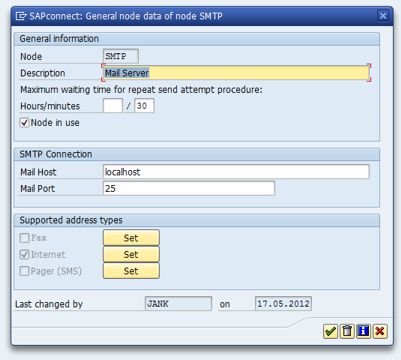
In the following screen select Address area *, and define output
formats for SAP documents as follows: SAPscript/Smart Forms PDF,
ABAP list HTML, and Business Object/Link, as well as RAW Text
TXT.
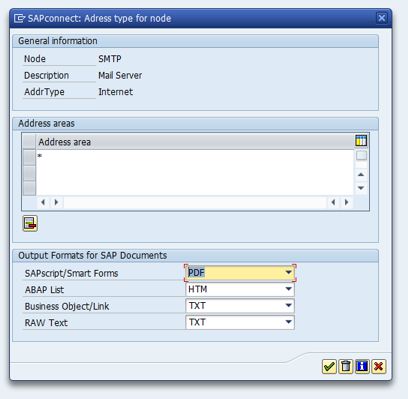
Configuration of the SMTP is complete now. As a next step, we need to
schedule a job to transmit the mails in the queue to the SMTP server.
To do that, press the button job on the SCOT main screen.
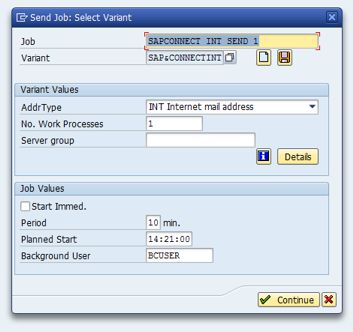
The following screen Active and Scheduled Send Jobs still presents an
empty grid. Create a new periodic job by selecting Schedule job for INT.
Assign a job name, AddrType INT, No. Work Processes 1, and
assign a period, start time, and background user.
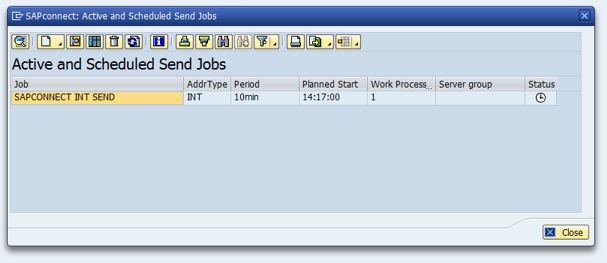
The send job now is active and running.
Part 3: Test Your Settings
Before you test the configuration, maintain your user settings in transaction
SU01. It's important to maintain your e-mail address, as well as set the
communication method to e-mail.
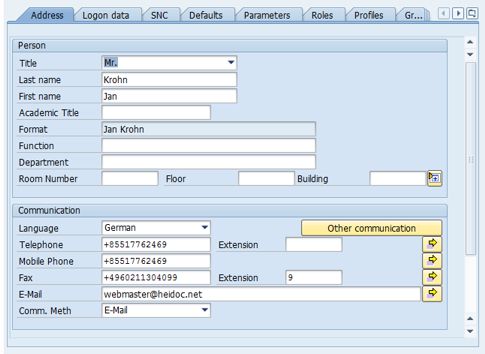
Afterwards, go to the SAP Business WorkPlace (transaction SBWP), and create
a new document. Enter any e-mail address as recipient, and set
the recipient type Internet address. Send the document, and wait for
the next job run. The e-mail should then be delivered to the recipient.
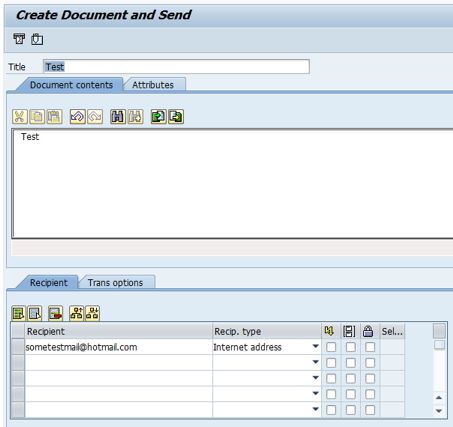
To test if the document has been sent out without errors, you can check
transaction SOST (SAPconnect Transmission Requests). You can check for
mail status and error messages here. This is always the first place to go
if you need to troubleshoot.
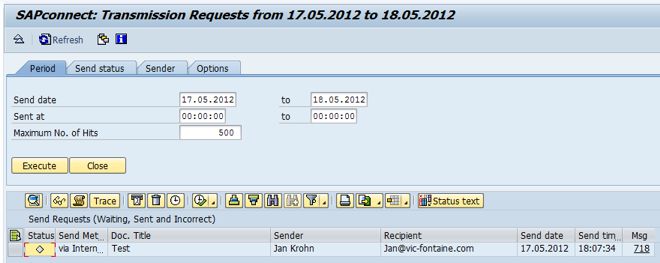
ABAP Sample Code
This programme demonstrates how to send an e-mail from ABAP.
*&---------------------------------------------------------------------*
*& Report Y_SEND_EMAIL
*&
*&---------------------------------------------------------------------*
*& Test Report:
*& Send Test E-Mail to an Internet Address
*&---------------------------------------------------------------------*
REPORT y_send_email.
DATA: go_message TYPE REF TO cl_bcs_message,
go_bcs_send TYPE REF TO cx_bcs_send,
gv_err_text TYPE string,
gv_doc TYPE string,
gv_date TYPE char10,
gv_time TYPE char8,
gv_rec TYPE string.
PERFORM popup_get_data CHANGING gv_rec.
WRITE: sy-datum TO gv_date,
sy-uzeit TO gv_time.
gv_doc = `This is a test e-mail.` && ##no_text
cl_bcs_convert=>gc_crlf &&
cl_bcs_convert=>gc_crlf &&
`--------------------------------------------------------` &&
cl_bcs_convert=>gc_crlf &&
`Created in ` && sy-sysid && `/` && sy-mandt &&
` by user ` && sy-uname &&
cl_bcs_convert=>gc_crlf &&
gv_date && ` ` && gv_time && ` (` && sy-zonlo && `)`.
TRY.
CREATE OBJECT go_message.
go_message->set_subject( `Test E-Mail` ) ##no_text.
go_message->set_main_doc( gv_doc ).
go_message->add_recipient( gv_rec ).
go_message->send( ).
MESSAGE s001(sbcs_send).
CATCH cx_bcs_send INTO go_bcs_send.
gv_err_text = go_bcs_send->get_text( ).
MESSAGE gv_err_text TYPE `E`.
ENDTRY.
*&---------------------------------------------------------------------*
*& Form POPUP_GET_DATA
*&---------------------------------------------------------------------*
* get recipient e-mail address
*----------------------------------------------------------------------*
* <--PV_REC E-Mail Recipient
*----------------------------------------------------------------------*
FORM popup_get_data CHANGING pv_rec TYPE string.
DATA: ls_user_address TYPE sousradri1,
lt_addresses TYPE STANDARD TABLE OF sousradri1,
ls_field TYPE sval,
lt_fields TYPE sfbe_t_sval,
lv_rcode TYPE c.
IF pv_rec IS INITIAL.
ls_user_address-sapname = sy-uname.
ls_user_address-com_type = `INT`.
ls_user_address-home_addr = `X`.
APPEND ls_user_address TO lt_addresses.
CALL FUNCTION `SO_USER_ADDRESS_READ_API1`
TABLES
user_address = lt_addresses
EXCEPTIONS
enqueue_errror = 1
parameter_error = 2
x_error = 3
OTHERS = 4.
IF sy-subrc = 0.
READ TABLE lt_addresses INDEX 1 INTO ls_user_address.
pv_rec = ls_user_address-address.
ENDIF.
ENDIF.
ls_field-tabname = `BCSS_DYNP`.
ls_field-fieldname = `RECIPIENT`.
ls_field-field_obl = `X`.
ls_field-value = pv_rec.
APPEND ls_field TO lt_fields.
CALL FUNCTION `POPUP_GET_VALUES`
EXPORTING
popup_title = `Test E-Mail`
##no_text
IMPORTING
returncode = lv_rcode
TABLES
fields = lt_fields
EXCEPTIONS
error_in_fields = 1
OTHERS = 2.
IF sy-subrc <> 0.
MESSAGE ID sy-msgid TYPE `E` NUMBER sy-msgno
WITH sy-msgv1 sy-msgv2 sy-msgv3 sy-msgv4.
ENDIF.
IF lv_rcode = `A`.
LEAVE PROGRAM.
ELSE.
READ TABLE lt_fields INTO ls_field INDEX 1.
pv_rec = ls_field-value.
ENDIF.
ENDFORM. " POPUP_GET_DATA


